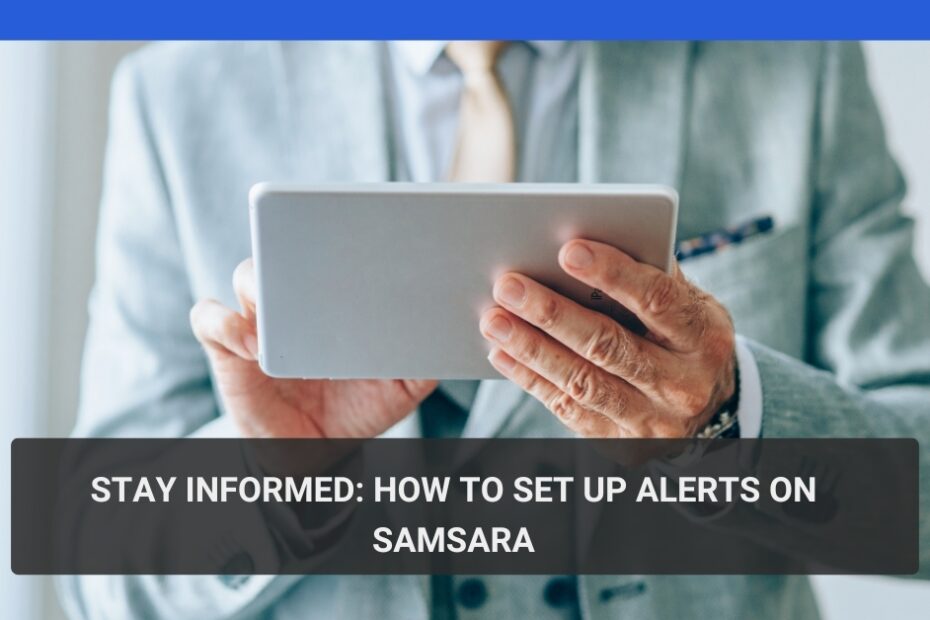Why Samsara Alerts?
At USATinc, we understand the importance of being informed about your fleet’s activities. This is the essence of why Samsara’s powerful alert system enables you to track your assets at any time and be alerted promptly in case of critical incidents. This article will show you how to set up alerts on Samsara in order to keep abreast with every development.
What are the advantages of using samsara alerts?
- Better safety: For example, instant notifications will immediately notify you about harsh braking or over speeding so that you can proactively tackle potential safety risks.
- Improved efficiency: In this regard, monitor vehicle health as well as performance in order to receive engine malfunctioning or maintenance needs alerts and minimize downtime.
- Cost reduction – By detecting unapproved use or deviations from an established route, this capability optimizes fuel usage while preventing unsanctioned acts.
- Increased Productivity: Gain real-time driver behavior insights and asset location for better dispatching and improved resource allocation.
How to Set Up Alerts on Samsara
The following is a step-by-step guide on how to set up alerts on Samsara:
-
How To Access The Alerts Menu
- Log into your samasara board by going through https://cloud.samasora.com/signin
- Click the “Alerts” tab beneath your page navigation bar located at the bottom left side.
-
Creating a New Alert Configuration
- Click the “+” button to establish a new alert configuration.
- Select the type of alert you want to set up. Samsara offers various options, including:
- Event-triggered alerts (which are triggered by specific incidents such as DVIR submission)
- State-triggered alerts (triggers are activated when an asset enters a specific state such as disconnection)
- Give your alert configuration a name that describes it.
-
Specifying Trigger Settings
- Specify exactly under what conditions you would like the alert to trigger. The configuration may vary according to the selected type of notification. For instance, a speeding alert can have the speed threshold which triggers it.
- Select assets for which you would like to apply this alert configuration. You can either select individual assets or entire groups.
-
Tailoring Alert Details
- Specify how you will receive notifications in terms of delivery method for each case and its associated conditions ie on email or sms besides app reminders.
- Define if you want a notification delay period, in case one is necessary; say suppose one needs to hold back on an alarm for some time after an event causing the same.
- Configure how often you want to be notified for recurring events.
-
Saved and Controlled Notifications
- After you have finished configuring the necessary settings, select “Save” to form your alert.
- You can modify your existing alerts on “Alerts” page. This will enable you to update, turn on/off or remove unwanted notifications if necessary.
USATinc: Your Partner for Samsara
USATinc is known for being well-versed in everything related to Samsara. Allow us to guide you towards setting up a comprehensive alert system tailored around your specific fleet requirements. Get in touch today to discuss what you need and find out how Samsara’s alerts could help you manage your fleet better with control on visibility into its operations.
Using these steps and taking advantage of samsara’s robust notification functionality, it would be possible for you to stay details about all activities of your vehicles and maximize their performance while making informed decisions that drive the future of the company.
Also Read: Optimizing Your Distribution Network: Samsara and Webhooks for Peak Performance